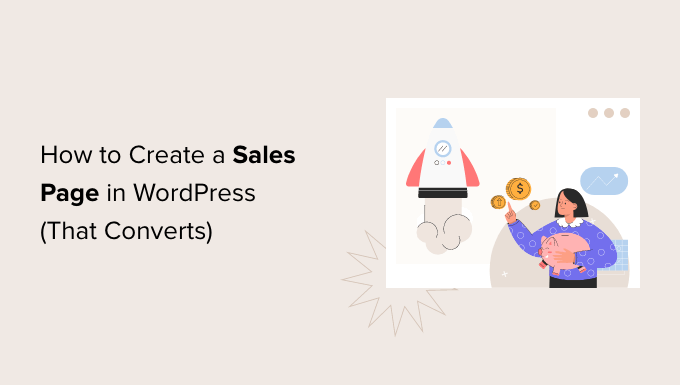Do you want to increase sales from your website?
A good sales page can be the key to converting more website visitors into paying customers thus boosting your profits.
In this article, we’ll show you how to create a high converting sales page in WordPress.

What Is a Sales Page?
A sales page has a single purpose: get people to buy your products or services.
You might create a sales page for your new ebook, upcoming conference, subscription box, eCommerce product, or consultancy services. But the goal is always the same: to get more sales for your business.
Every sales page is unique. However, most high-converting pages pitch a product or service, and then follow it with a call to action (CTA).
For example, the OptinMonster sales page below has a clear CTA. This CTA button uses a contrasting color to stand out from the rest of the page. It also draws attention to the CTA by using an arrow.




People are more likely to purchase things that they see other people buying, using, or recommending. Many sale pages tap into this urge by displaying social proof such as testimonials or reviews.
This may all sound very familiar. In fact, at this point you may be wondering: isn’t this just a landing page?
Sales pages and landing pages have lots of things in common. Sometimes, landing pages are created to sell products and services.
But not always. You might create a landing page to increase newsletter signups, or to promote your upcoming webinar.
However, a sales page is always about making a sale.
That said, let’s take a look at how you can create a sales page in WordPress that converts. We’ll show you 2 methods, so simply click the links below to jump to the method you prefer:
Method 1. Creating a WordPress Sales Page Using SeedProd (Recommended)
This method is the easiest and recommended for all WordPress users.
For this method, we’ll be using SeedProd. It is the best landing page builder for WordPress. SeedProd allows you to easily create beautiful page layouts that will help you get more sales.




SeedProd works with many popular third-party tools that you may already be using to drive sales. This includes top email marketing services, WooCommerce, Google Analytics, and more.
The first thing you need to do is install and activate the SeedProd plugin. For more details, see our step by step guide on how to install a WordPress plugin.
Note: There is a free version of SeedProd plugin available on WordPress.org, but we will be using the Pro version since it offers more powerful features. This includes a wide selection of professionally-designed sales page templates.
After activating the plugin, SeedProd will ask for your license key.




You can find this information under your account on the SeedProd website. After entering your license key, go to SeedProd » Landing Pages in your WordPress dashboard.
Here, click on the ‘Add New Landing Page’ button.




SeedProd comes with 150 professionally designed templates for different campaign types, such as lead squeeze and coming soon campaigns. Since we want to boost our sales, go ahead and click on the Sales filter.
You can now check out all of SeedProd’s templates. To take a closer look at any design, simply hover your mouse over that template. Then, click on the magnifying glass icon.




When you find a design that you want to use, click on ‘Choose This Template.’ You can now give your sales page a catchy title and enter its URL. This is the web address where your sales page will appear.
A descriptive URL can help the search engines understand your page’s contents. This can make it easier for them to deliver your page to the right users. With that said, it’s a good idea to include relevant keywords in your URL.
Next, click on ‘Save and Start Editing the Page.’ This will load the SeedProd page builder interface.
This simple drag and drop builder shows a live preview of your page to the right, and a toolbar on the left.




Blocks are the core components of all SeedProd layouts. You can build an entire sales page simply by adding these ready-made blocks to your layout, including headlines, buttons, and images.
You can also use SeedProd blocks like spacers, columns, and dividers to help organize and structure your sales page.
It’s easy to customize any SeedProd block. Simply click on the block, and the toolbar will display all of the settings for that block.




SeedProd comes with many blocks that are perfect for building a sales page that converts.
For example, you can add testimonials, pricing tables, star ratings, and countdown blocks.




You can also move blocks around your layout by dragging and dropping them. This makes it easy to create a beautiful and engaging sales page with a totally custom layout.
SeedProd comes with ‘Sections’ too. These are rows and block templates that can help you quickly create a sales page. To boost your sales, you may want to take a look at sections such as Hero, Call To Action, Features, and FAQ.
You can see all of these sections by clicking on the Sections tab.




From here, you can preview any section by hovering over it. When the magnifying glass icon appears, give it a click.
To add this section to your page, click on ‘Choose This Section.’ SeedProd will now create the section at the very bottom of your sales page.
SeedProd even provides a number of WooCommerce blocks. This includes a handy Add To Cart block, plus blocks where you can showcase your Top Rated Products and Best Selling Products.




This makes it easy to create a sales page that promotes your WooCommerce products, services, or events. By choosing SeedProd, you can also design a sales page without being restricted by your WooCommerce theme.
While you’re working on your sales page, you can preview your design by clicking on the Preview button. This launches your sales page in a new tab.
When you’re happy with your design, you can click on the Save button and then choose Publish.




Your sales page will now go live on your WordPress website.
You can use the SeedProd drag & drop builder to even create completely custom WordPress themes without writing any code.
Method 2. Creating a WordPress Sales Page Using the Block Editor
WordPress has a built-in block editor that makes it easy to create unique designs using ready-made blocks.
If you want professionally-designed templates, plus blocks that are optimized for conversions, then we still recommend using a page builder. Having said that, it is possible to create a sales page using only the WordPress block editor if you’re on a tight budget and just getting started.
When working with the block editor, a flexible and user-friendly WordPress theme is a must-have. In this post we’ll be using the multipurpose free Astra theme. Since it’s multipurpose, Astra is the perfect theme for a wide range of websites.
First, create a new page by going to Pages » Add New in your WordPress dashboard. You can now give your sales page a title.




We’ll start at the top with our page’s header. In the header, you’ll typically want to establish your brand identity using elements like your company logo and your color scheme.
Let’s get started by adding a logo. Simply click on the black + icon and then search for Site Logo.




After adding the Site Logo block to your design, either upload a new image or select a graphic from your WordPress Media Library.
The Cover block is another good choice for the top of your sales page. This block lets you add a background image and an overlay, or wash of color that you add to your background image. An overlay can be an easy way to add your brand colors to an image.
The Cover block also has space where you can add some text. This is perfect for pitching your brand to potential customers.
To add a Cover block to your design, click on the black + icon. Then, search for Cover. When this block appears, add it to your sales page.




You can now customize the Cover block using the Block sidebar. This is your chance to add a background image and optional colored overlay, plus some text. To make your words stand out, you may want to try different colors and sizing.
Most sales pages contain a pitch for the product or service. You’ll also often want to include an image, such as a photo of your product.
WordPress has a block where you can display both text and images in a nice layout. This Media & Text block creates a two-column layout with an image on one side, and text on the other.




For a sales page, you’ll typically need a way to accept payments. By default, WordPress does not support credit card payments, but there are plenty of plugins and tools that can help solve that.
You can create a payment button using WP Simple Pay. This plugin gives you an easy way to accept credit card payments, bank transfers, and more.
Another option is to create an order form using WPForms and embed it on your sales page. WPForms is the simplest way to accept payments in WordPress. You can also use it to create other useful forms, including forms that can help you capture leads.
You can now keep adding blocks to build your perfect sales page.
When you’re happy with your design, click on the Publish button. Your sales page is now live, and ready to start converting your traffic into paying customers.
Taking Your Sales Page to The Next Level
A beautiful, professionally-designed sales page can boost your sales. However, there is always room to improve your conversion rates.
With that in mind, here are some other useful WordPress plugins that can help you get even more sales:
- All in One SEO (AIOSEO). This beginner friendly search engine optimization toolkit can help you drive more people to your sales page from search engines. More traffic means more chances to convert visitors into customers.
- MonsterInsights. Monitoring your page’s stats can help you find out what’s working and not working. You can then tweak your content, and optimize your design to get even more sales. The easiest way to measure important metrics in WordPress is using MonsterInsights. It’s the best WordPress analytics plugin and is used by over 3 million websites.
- OptinMonster. OptinMonster’s exit-intent popups can convert abandoning visitors into paying customers. This popup plugin tracks the visitor’s mouse movements as they browse your sales page. This allows the plugin to detect the precise moment the visitor is about to leave, and prompts them with a personalized campaign.
- TrustPulse. TrustPulse is the best WordPress social proof plugin on the market. It uses the FOMO effect by displaying real-time notifications of activities that users are taking on your sales page. It also comes with built-in analytics that let you monitor and improve your page’s conversion rates.
We hope this article helped you learn how to create a sales in WordPress that converts. You can also go through our guide on how to add push notifications on your website, or our expert picks of the must have WordPress plugins for business websites.
If you liked this article, then please subscribe to our YouTube Channel for WordPress video tutorials. You can also find us on Twitter and Facebook.
Source: WPBeginner