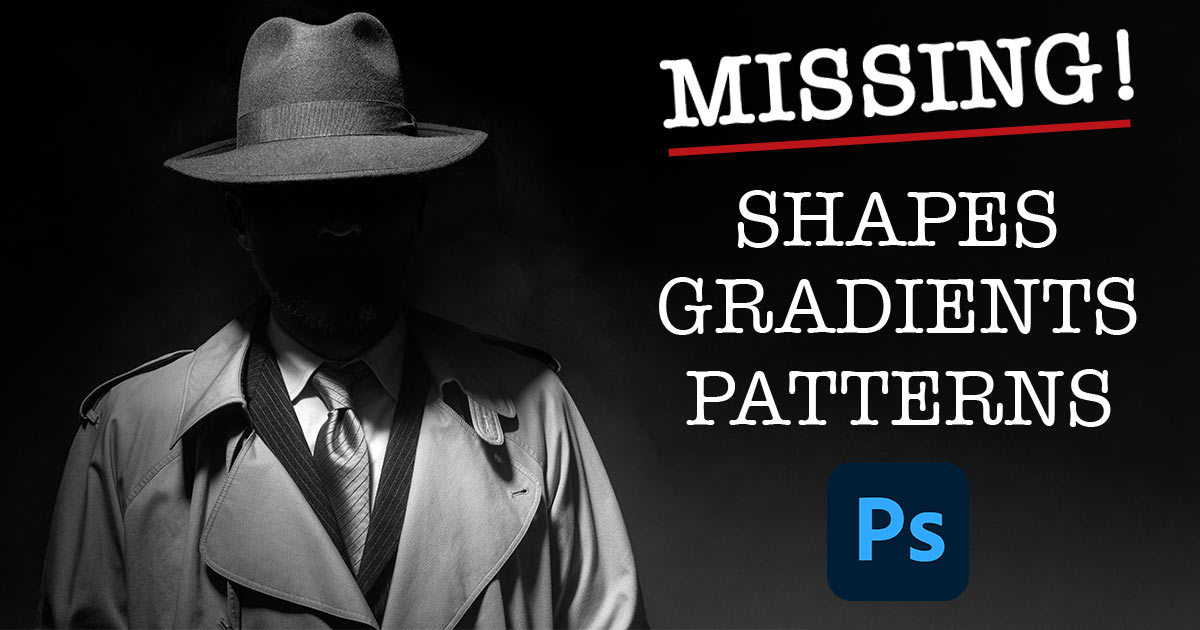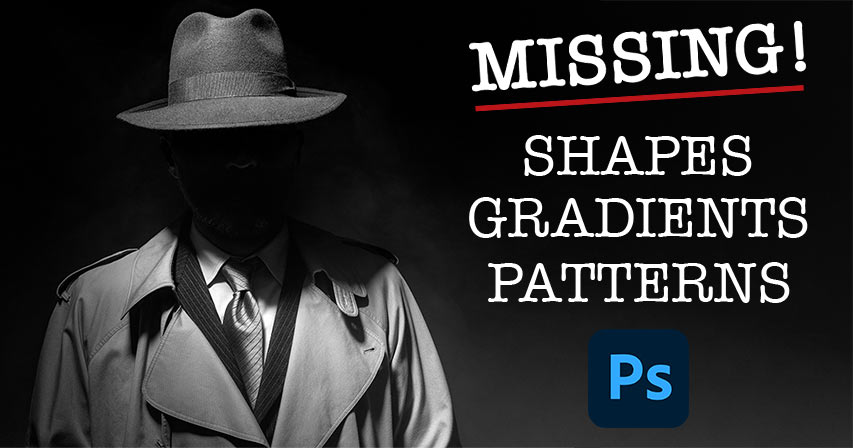
Missing the classic shapes, gradients and patterns from previous Photoshop versions? Here’s where to find them and how to load them in Photoshop CC 2020!
Written by Steve Patterson.
While Photoshop CC 2020 adds lots of great new features, it also seems to be missing some of the things found in previous versions of Photoshop. Specifically, it’s missing shapes, gradients and patterns that had been part of Photoshop for years. Thankfully, they’re not gone. They’ve just moved out of the way so we can focus on the brand new ones Adobe added in CC 2020.
In this quick tutorial, I show you where to find those missing shapes, gradients and patterns from earlier versions and how to load them into the latest version of Photoshop. You’ll also learn where to find more shapes and patterns that are new in CC 2020 but are hidden by default.
To follow along, you’ll want to be using Photoshop CC 2020 or later.
Let’s get started!
How to load missing shapes in Photoshop CC 2020
Let’s start by learning where to find, and how to load, Photoshop’s missing shapes. As we’ll see, it’s not just shapes from previous versions that are missing. There’s also a ton of brand new shapes in CC 2020 that are hidden by default and only available after we load them in. Why does Adobe do this? Who knows, but here’s where to find them.
Step 1: Open the Shapes panel
Open the Shapes panel (new in CC 2020) by going up to the Window menu in the Menu Bar and choosing Shapes:

Going to Window > Shapes.
In the Shapes panel, the shapes are divided into groups, and each group is represented by a folder. Click the arrow to the left of a folder to twirl the group open and view the shapes inside it.
At first, only four groups of shapes (Leaf Trees, Wild Animals, Boats, and Flowers) are available:

The default shapes in the Shapes panel.
Step 2: Click the Shapes panel menu icon
To load more shapes, click the menu icon in the upper right of the Shapes panel:
![]()
Clicking the menu icon.
Step 3: Choose “Legacy Shapes and More”
And then from the menu, choose Legacy Shapes and More:

Choosing “Legacy Shapes and More”.
Step 4: Open the Legacy Shapes and More folder
A new Legacy Shapes and More folder appears below the default shapes:

The new Legacy Shapes and More group.
Twirl the folder open, and inside are two more folders. The first folder, 2019 Shapes, contains hundreds of shapes that are all brand new as of Photoshop CC 2020. And the second folder, All Legacy Default Shapes, is where you’ll find all the missing shapes from previous versions of Photoshop.
I cover how to draw shapes from the Shapes panel in a separate tutorial:

More new shapes and the legacy shapes are now available.
Related: How to place an image in an shape with Photoshop!
How to load missing gradients in Photoshop CC 2020
Next, here’s how to load the missing gradients from previous Photoshop versions into CC 2020.
Step 1: Open the Gradients panel
Start by opening the Gradients panel. You’ll find the Gradients panel nested in with the Color, Swatches and Patterns panels.
Just like with shapes, the gradients are divided into groups which can be opened or closed by clicking the arrow next to the folder icon. All of the new gradients in CC 2020 are available by default, and there are lots to choose from:

Opening the Gradients panel.
Step 2: Click the Gradients panel menu icon
The only gradients missing are the ones from previous Photoshop versions. To load them, click the menu icon in the upper right of the Gradients panel:
![]()
Clicking the Gradients panel menu icon.
Step 3: Choose “Legacy Gradients”
And then from the menu, choose Legacy Gradients:

Choosing “Legacy Gradients”.
Step 4: Open the Legacy Gradients folder
A new Legacy Gradients folder appears below the new gradients:

The Legacy Gradients folder.
Twirl the folder open and inside are more folders containing all the missing gradients from earlier Photoshop versions.
I cover how to draw gradients from the Gradients panel in a separate tutorial:

The missing gradients are now available.
Related: How to create a rainbow gradient in Photoshop!
How to load missing patterns in Photoshop CC 2020
Finally, here’s how to load the missing patterns into Photoshop CC 2020. And like we saw with shapes, it’s not just the patterns from previous versions that are missing. There are also new patterns from CC 2020 that are only available after we load them in.
Step 1: Open the Patterns panel
Open the Patterns panel which is found in the same panel group as the Gradients panel.
Like shapes and gradients, the patterns are divided into groups which can be twirled open or closed. The default patterns are all new as of CC 2020, and while very impressive, only three groups (Trees, Grass, and Water) are available at first:

Opening the Patterns panel.
Step 2: Click the Patterns panel menu icon
To load more patterns, click the menu icon in the upper right of the Patterns panel:
![]()
Clicking the Patterns panel menu icon.
Step 3: Choose “Legacy Patterns and More”
And then from the menu, choose Legacy Patterns and More:

Choosing “Legacy Patterns and More”.
Step 4: Open the Legacy Patterns and More folder
Twirl open the new Legacy Patterns and More folder that appears below the default folders:

Opening the Legacy Patterns and More folder.
And inside are two more folders. The 2019 Patterns folder holds more patterns that are brand new as of CC 2020. And the Legacy Patterns folder is where you’ll find all the missing patterns from previous Photoshop versions:

The missing patterns are now available.
Where to go next
And there we have it! That’s how to load the missing shapes, gradients and patterns in the latest version of Photoshop!
If you use Photoshop’s brushes, you’ll also want to learn how to load Photoshop’s legacy brushes, and how to download over 1000 new brushes! And don’t forget, all of our Photoshop tutorials are available to download as PDFs!
Be the first the know when new tutorials are added!
Source: PhotoshopEssentials