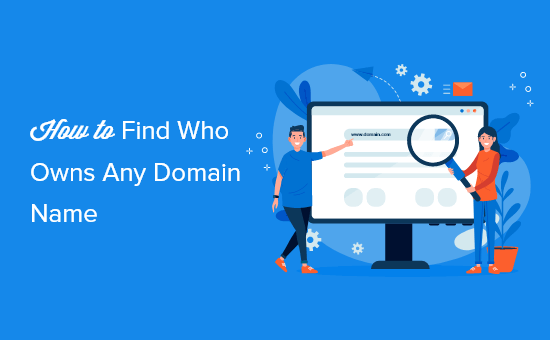Do you want to find out who actually owns a domain name?
Looking up who owns a domain can help you find the owner’s contact information, so you can purchase the domain name.
In this article, we’ll show you how you can find out who actually owns a domain name, step by step.
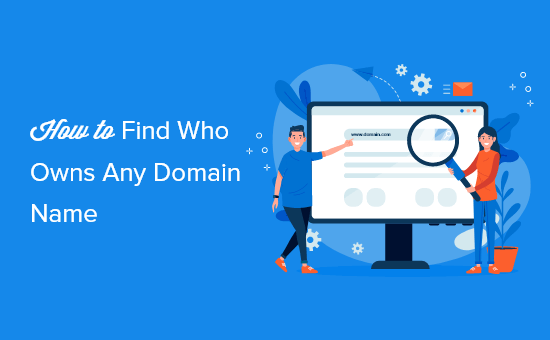
Why Find Out Who Owns a Domain Name?
Finding out who owns a domain name can tell you valuable information about the domain name owner.
Usually, this information will include an email address and other contact information, so you can get in touch to purchase the domain name.
It also shows you useful domain name information, like the last time it was registered, how many owners the domain has had, and more.
If you find that multiple people have owned a specific domain name, then this increases chances of the domain being used for spam.
When you’re creating a WordPress website, one of the biggest decisions you’ll make is choosing the perfect business name and matching domain.
If you’ve found a great domain, but it’s already registered, then you’ll want to reach out to the owner to see if they’re willing to sell it to you.
There are multiple ways you can find out who owns a domain name. We’ll show you the 3 easiest ways to quickly find out the owner of a domain name.
Method 1: Search for a Domain With Domain.com WHOIS Lookup Tool
Domain.com is one of the most popular domain name registrars. It lets you register all top-level domain name extensions (TLDs) and dozens of top country code top-level domains (ccTLDs).
They offers nearly every feature you’d expect from a top domain name registrar, including private registration, domain name management, email accounts, easy transfers, and even web hosting.
One very useful tool they offer is the WHOIS lookup tool. This will search the public WHOIS database for any available domain name information.
To use this tool, navigate to the Domain.com WHOIS lookup and enter the domain name.
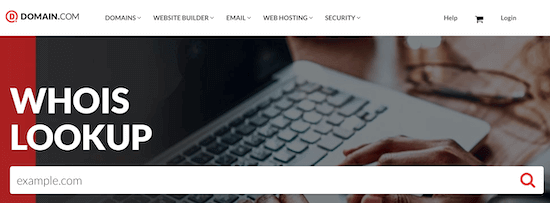
Then, the tool will display the available WHOIS results.
It will show you information like the domain name registrar, who owns the domain, when it was registered, and any available contact information.
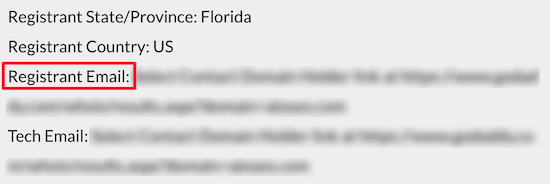
If the email address is available, then it will appear in the ‘Registrant Email’ field.
You can also try to get in touch with the domain name owner via the domain name registrar, more on this below.
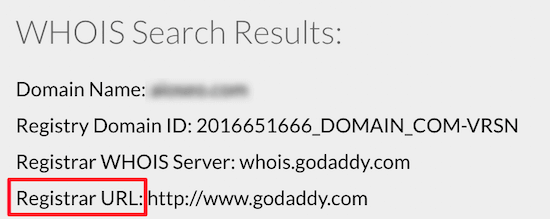
Note: if you’re going to register a new domain name through Domain.com, then make sure to use our Domain.com coupon code to get 25% off your purchase.
Method 2: Search for a Domain With Network Solutions WHOIS & Domain Lookup
Network Solutions is one of the biggest domain name registrars in the world, with over 7 million domains registered with them. You can register a wide variety of top domain name extensions with this service.
They also offer nearly everything you need to launch your WordPress small business website, including web hosting, security tools, SEO services, and more.
To find out who owns a domain name, you can use the WHOIS lookup and domain lookup tool.
Simply enter the domain you want to look up and click ‘Search’.
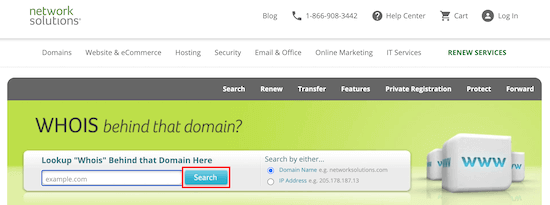
After that, the tool will display any available domain registration information.
Network Solutions will only display detailed WHOIS information if that domain is registered with their service.
However, Network Solutions also has a unique addon service that will negotiate purchasing the domain name anonymously.
If you decide to use this service, then simply click the ‘Backorder’ button, put down a deposit, and their team will get to work.
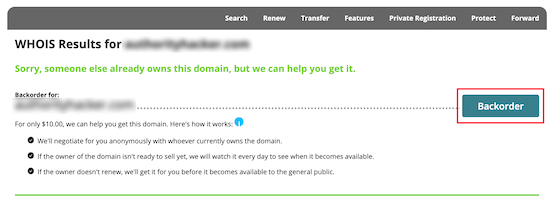
This can be a great way to purchase a domain name from an owner without doing all the work yourself.
Note: if you’re going to register a new domain name, then make sure to use our Network Solutions coupon code for 25% off your domain purchase.
Method 3: Search for a Domain With GoDaddy WHOIS Domain Lookup
GoDaddy is one of the longest running and largest domain name registrars in the world, managing over 77 million domain names. They offer competitive pricing and a great selection of domain name extensions to choose from.
To look up who owns a domain name, you’ll use the GoDaddy WHOIS Database tool. It works similarly to the tools above.
Simply enter the domain name into the WHOIS database lookup, and the tool will find the relevant domain name information.
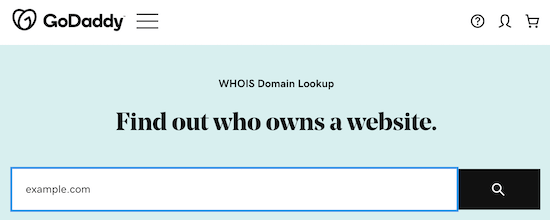
You might notice the results are similar to the previous tools.
However, it can be helpful to try the domain name search with multiple tools. If the domain is hosted at a specific registrar, then you can get more accurate information.
What To Do if the Domain Registration Information is Hidden?
Many domain name registrars today offer domain name privacy, which keeps a domain name owner’s information hidden from WHOIS searches.
This service, along with recent the GDPR law, can make it difficult to find out who owns a domain.
If you’ve used the tools above to search for a domain and weren’t able to find out who owns it, then you can contact the domain registrar to see if they can forward your request.
The domain owner’s information will often be hidden, but the domain name registrar will be visible.
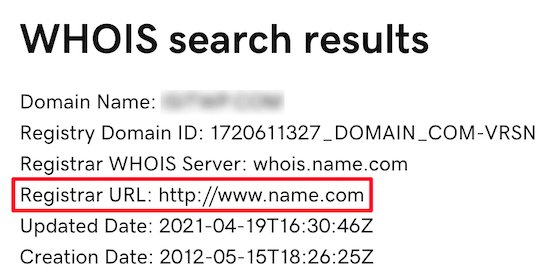
In this case, simply email the registrar and let them know you’re interested in buying the domain or want to notify them about a spam domain.
Your final option is to simply email the domain name owner through their website contact form if their website is currently online.
There’s a lot of other information you can find about websites online. For example, you can find the WordPress theme a site is using, and find out who is hosting a certain website.
We hope this article helped you learn how to find out who actually owns a domain name. You may also want to see our expert picks of the best WordPress hosting and our list of the must have WordPress plugins for business websites.
If you liked this article, then please subscribe to our YouTube Channel for WordPress video tutorials. You can also find us on Twitter and Facebook.
Source: WPBeginner