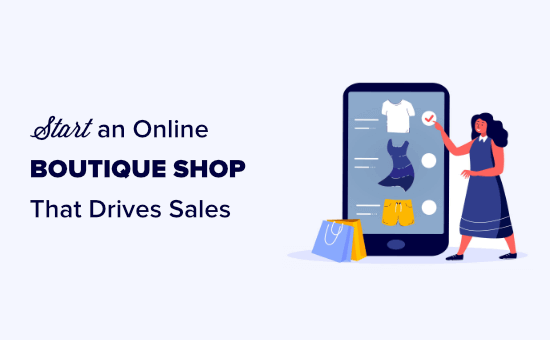Do you want to run your own online boutique shop but not sure how to get started?
Contrary to popular belief, you don’t need any technical skills to start an online boutique. Often people prefer to buy from small / personal businesses, and your online boutique store could be the next success story.
In this article, we’ll show you how to easily start an online boutique shop that drives sales.

What Do You Need to Start an Online Boutique Shop?
Starting your online store is a lot simpler than you might think. To start an online boutique shop, you need:
- A domain name (a name for your website)
- A web hosting account (this is where your website files live on the internet)
- Your undivided attention for 30 minutes.
Yes, you read that right. You can build an online boutique shop website from scratch in less than 30 minutes, and you don’t need any technical skills.
We will show you everything you need to know, step by step.
Simply follow our step by step checklist for starting a successful online boutique shop that drives sales. We will cover:
- Choosing and Setting Up Your Online Boutique Shop Platform
- Set Up WordPress and WooCommerce on Your Website
- Add Products to Your Online Boutique Shop
- Change or Customize Your WordPress Theme
- Add Plugins to Extend Your Online Shop and Drive Sales
- Learn More About WordPress
- FAQs About Setting Up an Online Boutique Shop
Tip: You can use the links in the checklist to jump straight to the relevant section of our online boutique shop tutorial.
1. Choosing the Best Online Boutique Shop Platform
The biggest mistake that new store owners make is choosing the wrong eCommerce platform for their online shop.
This could be a costly mistake because not only will it mean you’ll have to re-do all the work, but it could also mean losing money.
Thankfully you’re here, so we can help you avoid making that mistake.
When it comes to eCommerce platforms for boutique shops, we recommend only two platforms: Shopify or WooCommerce (built on WordPress).
Shopify is a fully hosted solution that lets you get started quickly. The big drawback is the pricing which starts at $29/month and goes up to $299 per month for features not including third-party extensions. Also, you’re limited to using their payment system otherwise they charge you additional transaction fees. This is a lot to spend for small business owners.
This is why most small business owners choose WordPress + WooCommerce. It’s cost efficient, has all the features, flexibility, and it’s easy to setup. You can setup in less than 30 minutes which is well worth it in the long run. WooCommerce is also the world’s most popular eCommerce platform.
For more about these platforms, check out our side by side comparison of Shopify vs WooCommerce.
In this tutorial, we’ll walk you through how to start an online boutique shop using WooCommerce.
To start an online shop, you need to have three things: a domain name, web hosting, and a SSL certificate.
A domain name is your website’s address on the internet. This is what users type in their browsers to reach your website (for example: google.com or wpbeginner.com).
Web hosting is where your website files live on the internet. Think of it as your website’s house on the internet. Every website on the internet needs web hosting.
Last but not least, you need a SSL certificate. This adds a special security layer on your website, so you can accept credit cards and other personal information.
Note: Normally if bought separately, a domain name costs around $14.99/year, web hosting costs around $8.99/month, and an SSL certificate costs around $69.99/year.
That’s a lot of startup cost.
Thankfully, Bluehost, an official WordPress and WooCommerce recommended hosting provider, has agreed to offer our users a free domain name, free SSL certificate, and a discount on web hosting.
Basically, you can get started for as low as $2.75 / month.
This will help you keep the costs of building a WordPress site to an absolute minimum.
However, Bluehost also has a dedicated WooCommerce hosting plan that comes with over $1,000 worth of premium WordPress and WooCommerce extensions which is totally worth it.
This costs $24.95 per month, but it includes security & backup features, premium WooCommerce extensions like subscriptions, bookings, etc.
Click Here to Claim this Exclusive Bluehost Deal »
Note: At WPBeginner we believe in transparency. If you sign up with Bluehost using our referral link, we will earn a small commission at no extra cost to you (in fact, you will save money and get a free domain). We would get this commission for recommending just about any WordPress hosting company, but we only recommend products that we believe will add value to our readers.
If you’re looking for a Bluehost alternative, then we recommend trying out SiteGround WooCommerce hosting which is another officially recommended WordPress hosting provider.
With that said, let’s go ahead and get your store domain name, web hosting, and SSL certificate.
You need to start by opening up Bluehost WooCommerce website in a new window and click the ‘Start Your Store’ button.

Next, you’ll be asked to choose a hosting plan. Their premium plan, which costs $24.95 per month, comes with over $1,000 worth of premium WordPress and WooCommerce extensions.
It’s a great deal because the WooCommerce subscription and bookings extension alone cost more than the annual subscription of Bluehost.
Note: if you’re looking for the $2.75 per month plan, click this link.

You need to click on the ‘Select’ button below a plan to continue.
Next, you’ll be prompted to enter or choose a domain name. Remember, you get a free domain name with Bluehost.
If you need help picking a domain name for your store, you can use our free business name generator tool.

On the next screen, you need to enter your account details such as your name and address.
Below this, you need to confirm the package you’ve chosen is correct.
Tip: You get the biggest saving by signing up for a 36-month plan.
You can uncheck the package extras because you don’t need them right now. You can always add them later if you like, and we’ll show you how to get some of the similar features for free later in the article.

After entering your payment details and purchasing your hosting, Bluehost will prompt you to create your account. Once you have done so, you will be able to log in.

2. Set Up WordPress and WooCommerce on Your Website
The good part about Bluehost WooCommerce plan is that it comes with an automated wizard that guides you through the entire setup.
First, it will ask you how much help you need building your site. Simply click the ‘No Help Needed’ button, as you have this tutorial to help you.
On the next screen, select ‘Online Store’ for your website type and simply continue following the website creation wizard.
At the final step, Bluehost will ask you to enter a name and a tagline for your website. You can change this later so don’t worry if you haven’t decided yet.

Bluehost will now offer you some WordPress themes to choose from. If you are unsure, then you can start with the Storefront theme. You can change the WordPress theme later on.

After this, Bluehost will install both WordPress and WooCommerce for you.
Once the screen refreshes, you’ll see your Bluehost dashboard with the option to log in to WordPress.

Your WordPress site will open in a new window, and you will see your WordPress admin area.

Bluehost gives you a free SSL Certificate. This certificate is pre-installed for your domain. However, your WordPress site needs to be configured, so that it loads using HTTPS vs HTTP.
Go to the Settings » General page and change your WordPress Address and Site Address to use https instead of http.

Don’t forget to scroll down to the bottom of the page and click the ‘Save Changes’ button to store your changes.
Now, you can go ahead and set up your online store.
Simply click on the WooCommerce link on the left-hand side of your screen, then follow the WooCommerce setup wizard to set up your online store with your address, industry, product types, and business details.
After completing the setup wizard, you need to add payment methods to accept online payments on your boutique shop.
WooCommerce integrates with a number of popular payment gateways. The most popular are PayPal and Stripe (credit cards).
To connect WooCommerce to a payment gateway, go to the WooCommmerce » Settings page and switch to the Payments tab.
Here, you simply need to click the toggle in the ‘Enabled’ column for the payment method you want to use. We’re going to use PayPal Standard for our online store.

After switching on a payment method, click the ‘Set Up’ button to the right of it. For the PayPal Standard method, this will then take you to a page where you need to enter your PayPal email address.

Once you’re done with the configuration, don’t forget to scroll down and click the Save Changes button at the bottom of the screen.
You can switch to the Payments tab again and add other payment methods.
Tip: We recommend switching on check payments and/or cash on delivery while setting up your online store. This makes it easy to create test orders without spending any money.
3. Add Products to Your Online Boutique Shop
Now that you’ve set up payment methods, it’s time to add products to your online store. If you haven’t done any product sourcing yet, check out our comprehensive guide on choosing the best products to sell online.
To add a product, go to the Products » Add New page in your WordPress admin area.
First, you need to enter product title and then provide a detailed description. This not only helps to drive sales by giving potential customers the details they need, but it also helps your product page to rank in search engines.

Next, scroll down to the ‘Product Data’ section below the description box. You need to decide on your pricing and enter the Regular Price of your product. If it’s on sale, then you can set a Sale Price too.

Under the Product Data box, you can optionally enter a short description of your product. This appears in areas where the long description will not fit.
Next, click on the ‘Set Product Image’ link in the right-hand side of the screen and upload product images.

Tip: we highly recommend that you optimize your images for web to ensure that your website is always blazing fast.
Above the product photo upload area, you can also set your product categories and tags. We recommend giving your product at least one category.
Once you’ve entered all the details for your product, simply click on the Publish button to put it live on your website.

Repeat the same process to add more products if needed.
Once you’ve added your products, you can visit your site to see them listed on your Shop page.

4. Change or Customize Your WordPress Theme
Themes control the design template of your website. There are thousands of free and paid WordPress themes that you can choose from, and most of them are compatible with WooCommerce.
However, not all of them are ideal for a WooCommerce boutique shop.
By default, Bluehost may install the Storefront theme for you, or you may be using some other default theme right now.
You can change your website design by installing a different WordPress theme. Not sure which theme to choose, see our handpicked list of the best WooCommerce WordPress themes.

Once you have found the theme you like, you can download and install it. For help with installing WordPress themes, check out our beginner’s guide to installing a WordPress theme.
Most WordPress themes are highly customizable. For instance, you can change fonts, colors, header styles, background, and more.
Simply go to the Appearance » Customize page to launch theme customizer. You’ll see a live preview of your site with customization options in the left column.

You can use the tabs down the left-hand side to change various aspects of your site. The WooCommerce options let you control how your store displays.
For instance, you can go to WooCommerce » Product Catalog to change how your Shop page looks. Here, we’ve set our shop page to have 4 images per row instead of 3 per row.

As soon as you make a change, you will see a live preview of your customization. Make sure you check that you are happy with all your pages, including functional ones such as the cart and checkout pages.
Once you’ve finished making changes using the theme customizer, you just need to click the Publish button on the top left. This saves your changes and makes them live on your website.
Pro Tip: If you want to further customize your WooCommerce store, you can use one of the drag & drop page builders, or use a styling plugin like CSS Hero to create custom styles without any code.
5. Add Plugins to Extend Your Online Shop and Drive Sales
Plugins are like apps for your WordPress site. They allow you to add new features to your online store. Some WordPress plugins are essential that all WooCommerce stores may need and some you can choose to add specific features.
The best part about WordPress is that there are over 58,000 plugins that you can use to add new features to your site without hiring a developer.
You can follow our step by step guide on how to install a WordPress plugin to install any of the plugins below.
Here are our recommendations for some of the most essential plugins for your online shop:
- MonsterInsights – leading WordPress analytics plugin helps you track visitor stats (free version available).
- WPForms – #1 form builder for WordPress, trusted by 4 million websites. You can use it to build contact forms, surveys, polls, etc. (free version available).
- AIOSEO – leading WordPress SEO plugin that will help your store rank higher in Google and other search engines (free version available).
- UpdraftPlus – leading WordPress backup plugin that will help you make automated backups in case of an emergency.
- OptinMonster – #1 conversion optimization toolkit that will help you get more subscribers and sales (free version available).
- Sucuri – free website malware scanner plugin for WordPress.
- WP Mail SMTP – helps improve email deliverability of your website, so customers get their receipt, login information, etc. (free version available).
Aside from these, we have our complete list of the best WooCommerce plugins that you may want to checkout for additional features.
Here are some of our other recommended WooCommerce plugins and tools that can help you make more sales.
1. Advanced Coupons

Advanced Coupons plugin allows you to create smart coupons. These let you go far beyond WooCommerce’s default coupon functionality. They can help you attract more customers and boost your sales and revenue.
TrustPulse is another great plugin to help you drive more sales. It lets you show real-time notifications of product sales to leverage FOMO and increase conversions.
3. AliDropship

AliDropship is the best dropshipping plugin for WordPress. it lets you import products directly from AliExpress into your WooCommerce store.
This allows you to create a dropshipping online boutique without actually storing the products, managing inventory, or worry about shipping products.
Bonus tip: Another popular online shopping business model is to create an Amazon affiliate store. This allows you to promote third-party products on your boutique store and send them customers for a commission. You can check out our guide to building an Amazon affiliate store using WordPress.
4. LiveChat and ChatBot

LiveChat is one of the best live chat software in the market.
It lets you offer real-time support to your customers from your laptop, tablet, and mobile devices. You can add your team members to speed up replies.
They also have a second product called ChatBot which helps you build smart workflows to automatically answer customer’s questions and boost sales.
5. Constant Contact

Constant Contact is one of the best email marketing services in the market.
They let you connect with your customers via email, so you can send them product updates, new offers, and get them to buy more.
Constant Contact comes with all the powerful features such as autoresponders, A/B testing, WooCommerce integration, personalized email automation, and more.
Alternative: if you’re looking for a Constant Contact alternative, then we recommend Drip for Pro users, and Sendinblue as a general good alternative.
6. Learn More About WordPress to Grow Your Store
WPBeginner is the largest free WordPress resource site for beginners. Our main goal is to provide helpful and easy to follow WordPress tutorials for small business owners, bloggers, and non-techy WordPress site creators. You can find out more about us here.
To learn more about WordPress, we recommend starting with the:
- WPBeginner Dictionary – The best place to look up WordPress terms. We explain everything in a beginner-friendly way.
- WPBeginner Videos – New to WordPress? Watch our videos to master WordPress.
- WPBeginner Blog – The central place for all our WordPress tutorials.
We also have a guide to show users how to make the most out of WPBeginner’s free resources.
Many of our users type their question in Google and just add wpbeginner at the end of it. This shows them the most helpful answer for their question.
For further help and support, we recommend joining our free Facebook group WPBeginner Engage. It has 65,000+ members and focuses on helping beginners and non-techy users go further with WordPress.
You can also subscribe to the WPBeginner YouTube Channel. We regularly share helpful WordPress video tutorials.
7. FAQs About Creating an Online Boutique Shop
Having helped thousands of people start their online shop, we have answered quite a lot of questions. Below are the answers to the most frequently asked questions about creating an eCommerce website.
Do I need a business plan or business license to sell online?
No you don’t need a business license to sell online. You can start as a sole-proprietorship which is what most people do.
Once your business starts to take off, you can register an official LLC, corporation, or private limited company based on your country / legal jurisdiction.
Reducing these upfront cost and barriers can let you get started faster.
How do I choose the best products for my online store?
All boutique owners need to think about their target audience because it will have a huge impact on your overall success.
For instance, an online clothing store aimed at 20-somethings might sell geeky t-shirts. An online clothing boutique for retired boomers might focus on practical but stylish leisurewear.
We have a detailed guide on how to choose the best products to sell online.
Also, you can take a play out of dropshippers playbook and expand your product collection by using a dropshipping plugin. This lets you sell products without the inventory hassle.
How can I make more sales?
You can make more sales from your eCommerce website by building an email list, growing your social media following, or even partnering with influencers.
You could also use more advanced marketing strategies like retargeting visitors who leave products in their shopping cart.
Like any retailer, you need to pay attention to measure marketing efforts and track what works. Remember, your online business is competing against many other online stores like eBay and wholesalers, so you need to consider how to make your shop stand out.
Do I need to charge sales tax?
You may need to charge sales tax, depending on where you live. You should check your local government’s website for details on this.
There are WooCommerce plugins that can handle sales tax for you.
Can I charge for shipping separately?
Yes, you can absolutely add shipping costs in your WooCommerce checkout. There are plugins that can automatically calculate the shipping rates based on user’s address.
You can also use the Advanced Coupons plugin that we mentioned above to offer free shipping on orders above a certain $ amount to encourage higher purchases.
Can I sell my products in bulk / wholesale?
Yes, you can absolutely sell your products in bulk at lower prices. While WooCommerce doesn’t have this functionality by default, you can use the Wholesale Suite for WooCommerce plugin to sell your products in bulk.
For example, if you have an online clothing business, you can offer wholesale suppliers a separate login, bulk price discounts, and separate order form, so they can place large orders at once.
How do I get started with my online boutique?
Starting a new business can feel daunting, but you just need to work through our guide step by step.
Begin by thinking about your ideal customer, and then registering a domain name and hosting account.
We strongly recommend using Bluehost’s WooCommerce hosting to keep your startup costs as low as possible. The setup process is straightforward and won’t take more than 30 minutes.
Plus, WordPress + WooCommerce is the best website builder for your online store.
Start Your Online Boutique Shop Today »
Are there other eCommerce platforms for boutique shops?
Yes, aside from WooCommerce, there are several other eCommerce platforms that you can use such as Shopify, BigCommerce, Wix, etc.
We have done a detailed comparison of the best eCommerce platforms.
Although, we always recommend users to use WooCommerce because of it’s flexibility, affordability, and ease of use.
We hope this article helped you learn how to start an online boutique shop that drives sales. You might also like our articles on how to grow your online business and how to track WooCommerce conversions to make more sales.
If you liked this article, then please subscribe to our YouTube Channel for WordPress video tutorials. You can also find us on Twitter and Facebook.
The post How to Start an Online Boutique Shop that Drives Sales (2021) appeared first on WPBeginner.
Source: WPBeginner