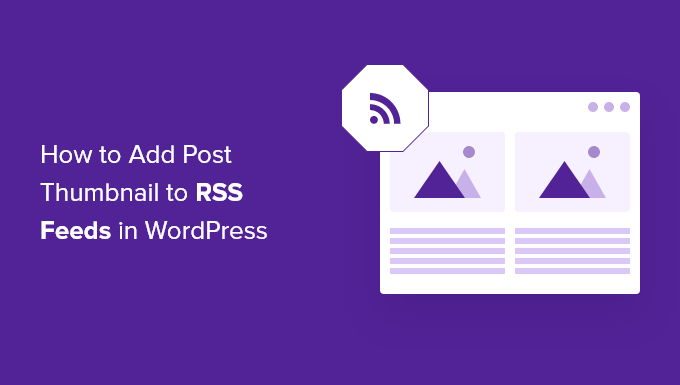Do you want to show your post thumbnails in your WordPress RSS feeds?
RSS feeds help you promote your content in directories, feed readers, and other applications that use RSS feeds. However, the sad truth is that your blog posts featured images will not show up in your RSS feeds.
In this article, we will show you how you can add post thumbnails to your WordPress RSS feeds.

What is WordPress RSS Feed?
RSS or Really Simply Syndication allows users and applications to receive regular updates from a website or a blog in a web feed.
RSS feeds help you get updates from your chosen websites without having to visit them manually. It helps save time, and you get to see the latest content in your email, feed readers, and other devices.
If you have a WordPress blog, then RSS feeds can help you promote your content and drive traffic to your blog. You can make new articles easily discoverable for readers and keep them coming back to your site for fresh content.
However, the problem with WordPress RSS feeds is that they don’t show your blog posts’ featured images.
Adding post thumbnails helps you customize the RSS feed. It also helps enhance the feed and provide a better user experience.
That said, let’s take a look at how you can add post thumbnails to WordPress RSS feeds. We’ll show you 2 ways to do this, including using a WordPress plugin and adding a simple function to your theme files.
Adding Post Thumbnail to RSS Feeds Using a Plugin (Easy Way)
The easiest way to show featured images in the RSS feed is by using the Featured Images in RSS for Mailchimp & More plugin.
It’s a free WordPress plugin that helps you add images to your RSS feed so that they’ll display in your RSS email campaigns and anywhere else your RSS feed is used.
First, you’ll need to install and activate the plugin. If you need help, then please see our guide on how to install a WordPress plugin.
Upon activation, you can head over to Featured Images in RSS from your WordPress dashboard.
The plugin lets you change the RSS image size, alignment, text padding, and choose if you want to make the images clickable.




When you’ve made your desired changes, don’t forget to click the ‘Save Changes’ button.
Manually Add Post Thumbnail to RSS Feeds (Coding Required)
Another way you can display post thumbnails in WordPress RSS feeds is by adding a code snippet to your theme’s function.php file.
We won’t recommend directly editing the functions.php file because the slightest mistake can break your WordPress site. An easier way of adding code is by using the Code Snippets plugin.
First, you’ll need to install and activate the Code Snippets plugin. You can follow our tutorial on how to install a WordPress plugin.
Once the plugin is active, you can go to Snippets » Add New from the WordPress dashboard. After that, you have to copy the following code:
function rss_post_thumbnail($content) {
global $post;
if(has_post_thumbnail($post->ID)) {
$content="<p>" . get_the_post_thumbnail($post->ID) .
'</p>' . get_the_content();
}
return $content;
}
add_filter('the_excerpt_rss', 'rss_post_thumbnail');
add_filter('the_content_feed', 'rss_post_thumbnail');
Next, go ahead and paste the code in the ‘Code’ section and give your snippet a title. After entering the code, don’t forget to click the ‘Activate’ button.




You can follow our tutorial on how to easily add custom code in WordPress for more details.
For more tips on adding featured images to your blog posts, you can see our guide on how to add post thumbnails in WordPress.
We hope this article helped you learn how to add post thumbnails to your WordPress RSS feeds. You can also go through our guide on the best free business name generator and how to choose the best website builder.
If you liked this article, then please subscribe to our YouTube Channel for WordPress video tutorials. You can also find us on Twitter and Facebook.
Source: WPBeginner